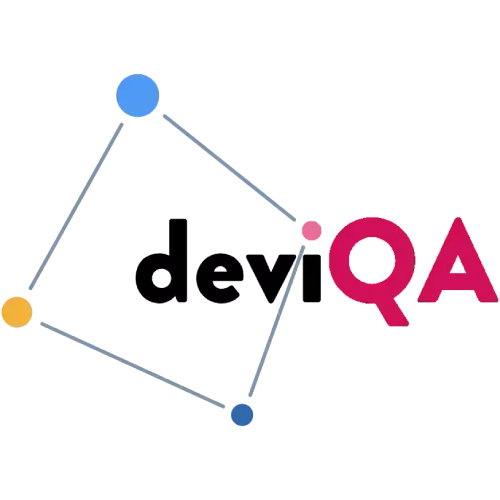Most applications contain a search box that allows user to interact with the site content. The number of scenarios to test search form is unlimited. It is necessary to consider many factors when performing testing the search form. Following 7 things can be considered as main points for test site search.
First is document preparation before testing the search functionality
1.
Create a document which will store all the data which will be entered into the search box.
2.
Determine the equivalence classes and boundary values.
3.
Clarify the depth of a search - document search, word in a document, image search.
4.
Should the search results display size of images or documents?
5.
Any advanced search features like document or image type selection to refine the search are available?
6.
A common set of inputs, which are presented below:
Symbols: } { ] [ ) ( ~ ! @ # \$ % ^ & ` | \ : " ; ' < > ? , . ⁄ - +
XSS, SQL, JavaScript, HTML injections.
Site search in the online store - is one of the key functionality, so this is an example of cases that should be checked.
Search block - design
1.
Search Block - visible on the page, and is available without scrolling, even on laptops with a low resolution screen.
2.
Block search is similar to the familiar search blocks in the search engines Google, Yahoo, Bing etc.
3.
Search block is available on all pages (according to specification).
4.
Search block includes:
Form for entering a search query;
En the text in the input field;
Block of selecting the search area;
An example of a search query.
5.
Size of the input search field allows to enter long texts (about 4-5 words).
Search block - functionality
1.
Presence of a choice of the search area - Product Categories, articles and reviews.
2.
The text in the text box notifies about found items and quantity of goods.
3.
The text in the input field disappears when you enter the first character, and appears again, if the input field is empty.
4.
It is possible to change the search term.
5.
Prompt text input field varies depending on the choice of the search area.
6.
Error in the keyboard layout is transformed on the fly as you type.
7.
The autocomplete should be present for search terms after typing the first 2-3 letters and offers the search based on keyword dictionaries and Statistics of search requests.
8.
Offered autocomplete query are ranked by the frequency and the marginality of goods.
9.
Anticipating search contains a number of search results.
10.
Anticipating search string contains goods with a price.
11.
Anticipates search string contains goods with a mini picture of the goods.
12.
Anticipates search does not include items that are not in sale.
Search Results - design
1.
Search results are clearly visible and not cluttered with accompanying advertising.
2.
The results of the search have a block structure and contain:
Unit of a request specification (search method, the search region, synonyms)
Short block of search results (how and where found) in one or two lines
The format of the output unit (tile / list / price) and sorting (standard / price / by brand / alphabetically)
Block of found categories/items with a title
Block with recommendations ("those who are looking for it is also looking for ... then bought ...", "those who were looking for ... and looked ...")
Block "Glossary" that help to understand the descriptions of goods and decide to buy
Search Results - functionality
1.
Error in the keyboard layout is adjusted "on the fly" and results are displayed for the correct search query.
2.
Search results should contain the quantity of search results found.
3.
Search results give the quantity of search results found in groups search areas: product categories, brands, etc., where each result is a URL to block search results.
4.
Search results contain cards of the goods with a short description, price, image, and a "Buy" button.
5.
Shortcuts. If the goods have specified in the admin panel settings "New", "Sales Leader", "Sale" etc., they are displayed in the card in all cases of extradition.
6.
Search results include search refinement tools in advanced search format. Example (open in a new window).
7.
There is an advanced search which is called: "Show search options" it lets you expand / collapse the search refinement tools.
8.
URL address search should be changed dynamically after performing new filters.
9.
Search results pages and filter are closed from indexing by search engines.
10.
Search results should contain a block of previously entered search queries.
11.
There is a feedback form in which the user captures discontent search for a particular search query "Notify the administrator that nothing was found on this request".
12.
Variants of request adjustment are offered.
13.
Available options for alternative search - directory, alphabetical lists of categories, brands, terms.
14.
Personalized recommendations based on previous requests and objective search area are offered.

Prepare search results (Summary) and pay attention to additional details
1.
Do not ignore the results just because they appeared.
2.
Check a quantity of results on a each page.
3.
Search results should be displayed by any specific criteria, for example: popularity, most viewed, alphabet... or any other criteria stored in the requirements.
4.
Corresponding messages should be displayed when there are no search results.
6.
Check search for logged in and guest users.
Before making some changes do not forget to perform A/B testing
1.
Choose one variable that you need to test (e.g. Search Form color or Search Form size, etc.) and make sure that all other variables will not be changed.
2.
Then you have to identify your goal - what exactly do you want to improve (conversion, click through rate).
3.
Create "Control" and "Challenger". "Control" - it's your current search field and "Challenger" is your search field with new variable applied.
4.
Randomly split your customers to two equal groups.
5.
Start your testing. Now it's time to show your "Control" and "Challenger" to different groups.
6.
Analyze results. Define which variable is better for your goal - "Control" or "Challenger".
Test Case for search functionality example
Test #: 1
Summary: Verify that user is able to enter alphabetic, numeric and special characters in Search field.
Preconditions: N/A
Test Procedure:
3.
Type several alphabetic characters (Uppercase and lowercase).
4.
Type several numeric characters.
5.
Type several special characters (e.g. !@#\$%^).
6.
Type combination of alphabetic, numeric and special characters.
Expected result: User should be able to type alphabetic, numeric and special characters or any combination of those.
Actual result: (should be filled after Test Case performing).
Status: Pass or Fail.
Created by: Name of Test Case creator
Date of Creation: MM/DD/YYYY
Executed by: Name of person, who executed this Test Case
Date of execution: MM/DD/YYYY
Test Environment: The environment (Hardware/Software/Network) in which the test was executed (e.g. Windows 10, Chrome 72)
Conclusion
We hope that this article was helpful for you as we listed the main things. But when you will perform a real test add any additional cases which you feel could enhance this list further.
We offer a comprehensive suite of testing solutions, leveraging a team of QA specialists to evaluate your software against industry best practices. This frees up your internal resources to focus on core development tasks, while guaranteeing a high-quality product that meets your user's needs. Learn more about our managed testing services and how we can elevate your software's quality.